User Guide
What is Duke?
Duke is a task management application for anyone who wants to get organised!
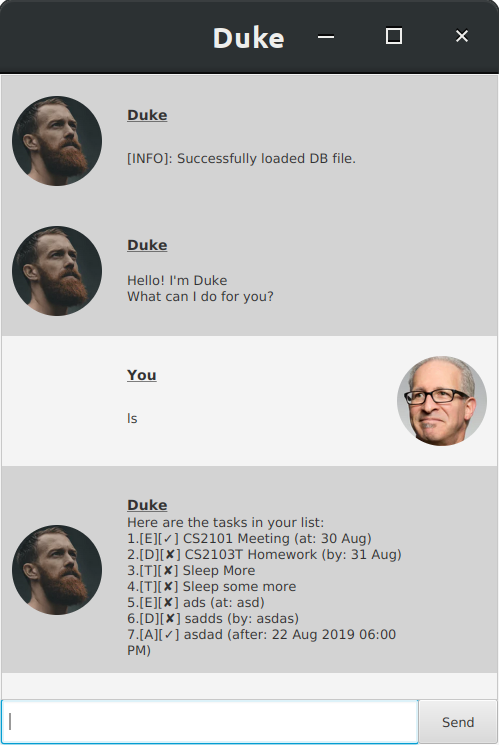
Features
Manage different types of tasks
In Duke, there are 4 types of tasks:
- Todo
- A todo is something you want to do.
- Deadline
- A deadline is a task that you need to do before a certain time.
- Event
- An event is a task has an event date, so you can remember to attend it.
- After
- An After is a task that only needs to be attended to after a certain date. So take a break in the mean time. Take a kitkat!
Each task can be added, marked as done, or removed when you do not need it anymore.
Better Search
You can narrow down the task you’re looking for using keywords.
Friendlier Syntax
Ramp up your experience with custom command aliases. Once you are familiar with the basics, you can assign custom aliases to duke commands to speed up your workflow.
Usage
todo <description> - Adds a Todo
A todo with a short description ‘
Example of usage (reserved command):
todo Sleep more
Example of usage using alias:
t Sleep more
Expected outcome:
Got it. I've added this task:
[T][✘] Sleep more
Now you have 1 tasks in the list.
deadline <description> /by DD/MM/YYYY HHHH - Adds a Deadline
A deadline with a short description <description> and deadline DD/MM/YYYY HHHH, will be added into your task list. Note that the time format is in a 24hr format.
Example of usage (reserved command):
deadline iP assignment /by 18/09/2019 2359
Example of usage using alias:
d iP assignment /by 18/09/2019 2359
due iP assignment /by 18/09/2019 2359
Expected outcome:
Got it. I've added this task:
[D][✘] iP assignment (by: 18 Sep 2019 11:59 PM)
Now you have 2 tasks in the list.
event <description> /at DD/MM/YYYY HHHH - Adds an Event
An event with a short description <description> and event timing DD/MM/YYYY HHHH, will be added into your task list. Note that the time format is in a 24hr format.
Example of usage (reserved command):
event Time to start crying /at 29/11/2019 0900
Example of usage using alias:
e Time to start crying /at 29/11/2019 0900
Expected outcome:
Got it. I've added this task:
[E][✘] Time to start crying (at: 29 Nov 19 09:00 AM)
Now you have 3 tasks in the list.
doafter <description> /after DD/MM/YYYY HHHH - Adds an Event
A doafter with a short description <description> and start timing DD/MM/YYYY HHHH, will be added into your task list. Note that the time format is in a 24hr format.
Example of usage (reserved command):
doafter Celebrate /after 29/11/2019 1100
Example of usage using alias:
after Celebrate /after 29/11/2019 1100
a Celebrate /after 29/11/2019 1100
Expected outcome:
Got it. I've added this task:
[A][✘] Celebrate (after: 29 Nov 19 11:00 AM)
Now you have 4 tasks in the list.
list - List all tasks
All your tasks will be listed
Example of usage (reserved command):
list
Example of usage using alias:
l
ls
Expected outcome:
Here are the tasks in your list:
1. [T][✘] Sleep more
2. [D][✘] iP assignment (by: 18 Sep 2019 11:59 PM)
3. [E][✘] Time to start crying (at: 29 Nov 19 09:00 AM)
4. [A][✘] Celebrate (after: 29 Nov 19 11:00 AM)
done <task number> - Mark task as done
The task indexed at <task number> will be marked as done
Example of usage (reserved command):
done 2
Example of usage using alias:
m 2
mark 2
Expected outcome:
Nice! I've marked this task as done:
[D][✔] iP assignment (by: 18 Sep 2019 11:59 PM)
find <keyword> - Find tasks using a search keyword
All tasks containing <keyword> will be listed.
Example of usage (reserved command):
find nov
Example of usage using alias:
f nov
Expected outcome:
Here are the matching tasks in your list:
1. [E][✘] Time to start crying (at: 29 Nov 19 09:00 AM)
2. [A][✘] Celebrate (after: 29 Nov 19 11:00 AM)
delete <task number> - Delete task
The task indexed at <task number> will be removed from the list
Example of usage (reserved command):
delete 1
Example of usage using alias:
rm 1
del 1
Expected outcome:
Noted. I've removed this task:
[T][✘] Sleep more
Now you have 3 tasks in the list.
bye - Save and exit
Save and exit the application by either saying bye or click the ‘close’ window button
Example of usage (reserved command):
bye
Example of usage using alias:
shutdown
Expected outcome:
Bye. Hope to see you again soon!
alias <alias name> <reserved command> - creates, updates or removes an alias command
Tag an alias name to a reserved command. More specifically, one of the following will happen depending on the parameters of the function. Please note that you can NOT remap a reserved command. For now, alias commands do not persist beyond the current session.
- a new alias command is created if the alias does not exist
Example of usage:
alias do todo
Expected outcome:
Alias 'do' was successfully registered as
'todo'.
- Remaps an existing alias command to a reserved command if the alias exist.
Example of usage:
alias do deadline
Expected outcome:
Alias 'do' was successfully updated from 'todo'
to 'deadline'.
- Unregister an alias if it exist.
Example of usage:
alias do
Expected outcome:
Alias 'do' was successfully unregistered.